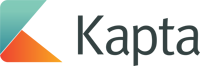REST Logon
To request access for your application to access information via the Kapta API on behalf of a user, do the following:
- Obtain an API Key and API Secret for your application. For more information on this step, see the API Applications documentation. It may be desirable to create an API user in Kapta. If you'd like to do so just make a request to support@kapta.com.
-
Post the following parameters to the API logon request:
POST
https://api.kaptasystems.com/auth/login/logonaccesstokenParameter Name Description Type More Information client_id The API Key from the API Application Details page. string Required. client_secret The API Secret from the API Application Details page. string Required. redirect_uri The application Redirect URI specified while creating an API Application. string Required. scope The level of access needed by the application. string The available options are: self, manager, or administrator.
The manager scope includes self access.
The administrator scope includes manager and self acccess.
If the user does not have the level of access requested or the scope is not specified, the scope will default to self.
email The email address of the user you are trying to impersonate in Kapta. string Required. password The password of the user you are trying to impersonate in Kapta. string Required. cURL
curl -d "client_id=CLIENTID&client_secret=CLIENTSECRET&email=EMAIL&scope=SCOPE&redirect_uri=REDIRECTURI&password=PASSWORD" -H "Content-Type: application/x-www-form-urlencoded" -X POST https://api.kaptasystems.com/auth/login/logonaccesstoken -
If the request was successful, it will return JSON containing an access_token. Use this token to authorize API calls by placing it in the Authorization header of each request:
Authorization Header
Authorization: token TOKENPROVIDEDcURL
curl -H "Authorization: token TOKENPROVIDED" https://api.kaptasystems.com/v1/person/objectives
To view all resources that are available, return to the Help Page Home.