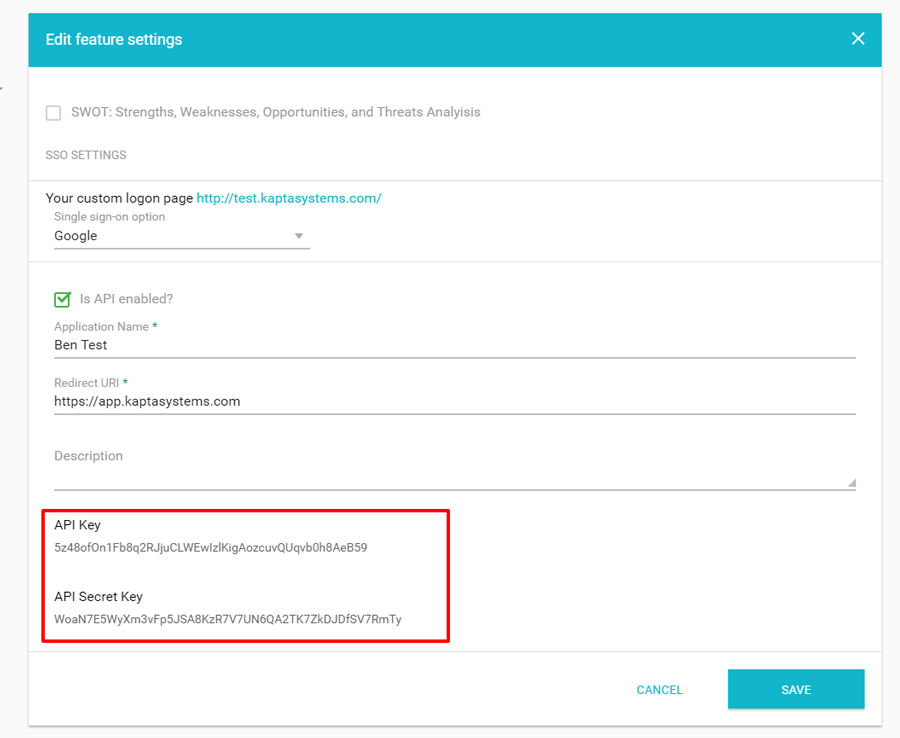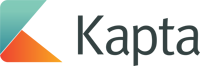API Applications
If you have the Kapta license to use the API you can setup and see your keys if you are an administrator. Login to kapta and go to Settings -> Configuration and open the SSO and API card.
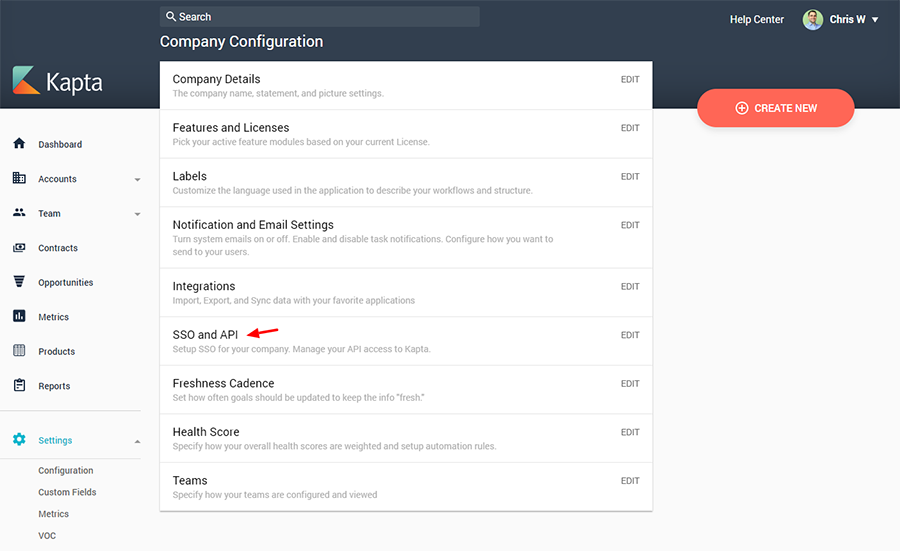
If you'd like to enable the API click the checkbox to do so. In the Name box, enter a name that describes the type of application you are creating. In the Description box, enter detailed information about this application's purpose. For the Redirect URI, enter the URI for the application you are creating. You can default the URI to https://app.kaptasystems.com if you're not sure It is strongly recommended that this URI be protected by SSL to prevent transmission of unencrypted data.
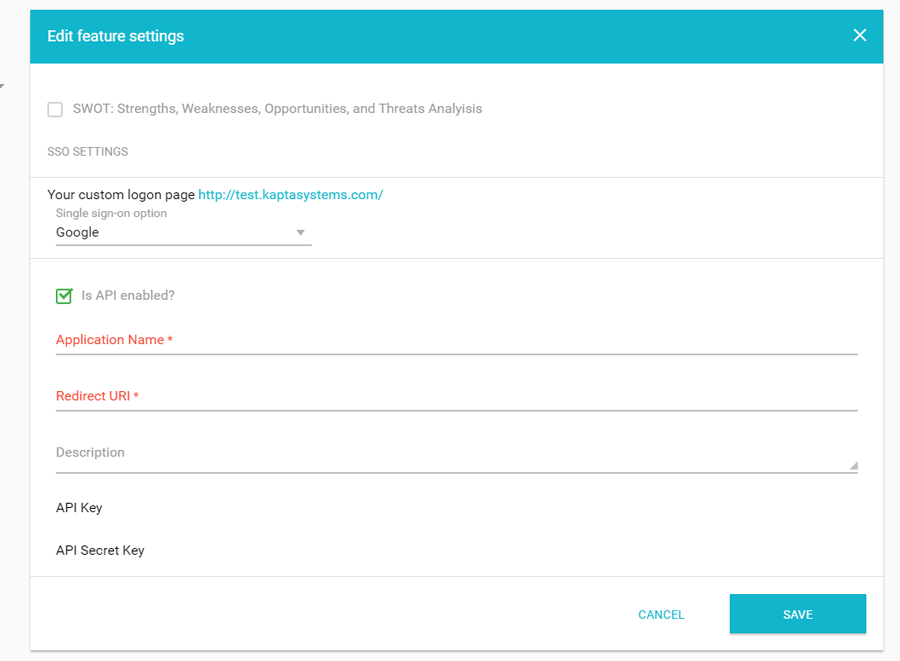
Click the Save button on the dialog to create the application. Once saved, reopen the Features, SSO, and API card to see the application's API Key and API Secret. To maintain the security of your application, do NOT share the API Secret with anyone. The API key and API secret are used as part of the authentication process. To read more about it, view the OAuth 2.0 or REST Logon documentation.